BARcode is a new, state of the art web application to track livestock and equipment. It stands for "Bay Area Reefers COral DatabasE" but it's much more than that.
To use BARcode, you have to be a supporting member. Believe me, it's well worth it!
You can find BARcode here: https://barcode.bareefers.org/bc/ and this is what it looks like:
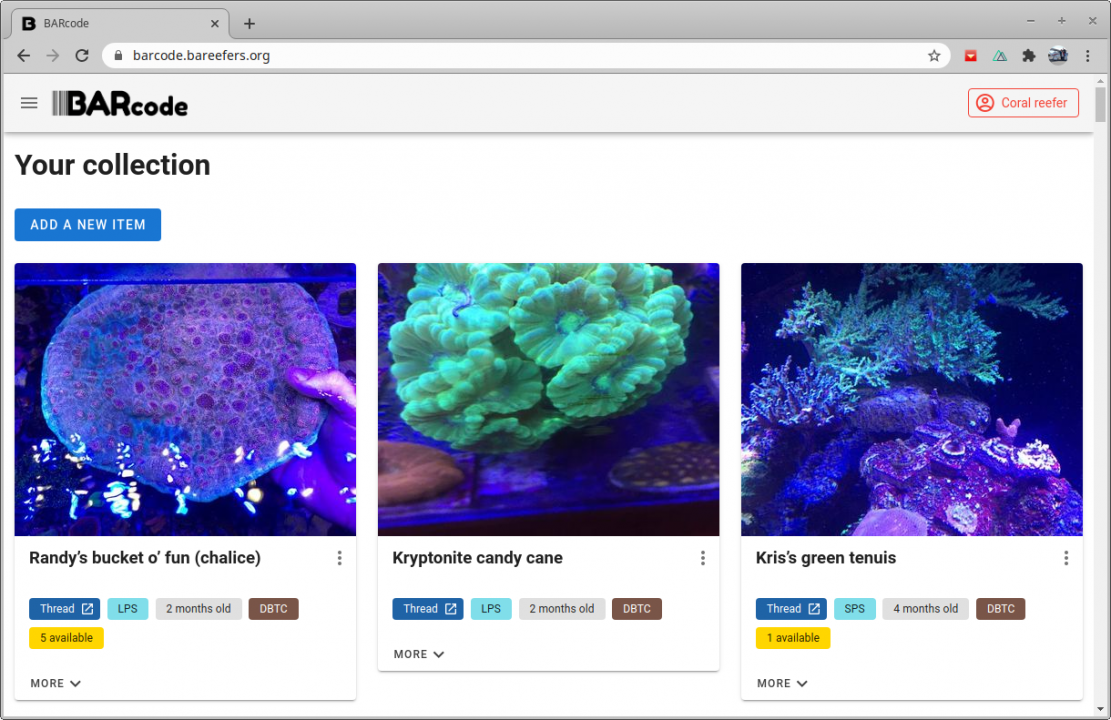
BARcode is a key component of our Don't Break The Chain (DBTC) program. You can find more information here. It also supports our Pay It Forward (PIF) forum and it even lets you track your own corals.
To navigate, click on the 3-lines to the left of the logo. This will open up a navigation drawer with links to get around the application. It looks like this:
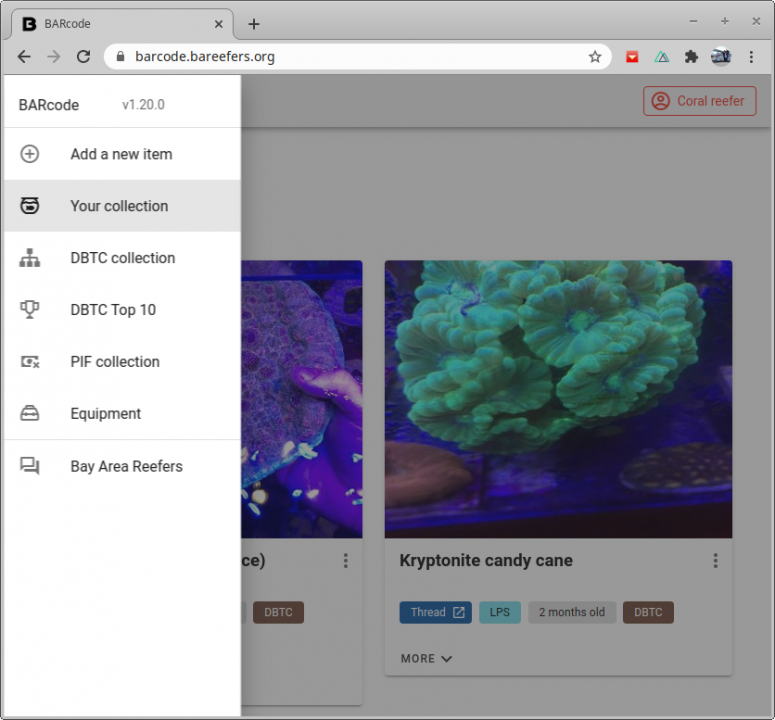
First and foremost is a picture of the frag. When you add a new item, BARcode requires that you upload a picture, so it should show up. But, when someone else gives you a frag, they are not required to include a picture, so it could be missing. But, don't worry, it is very easy to add a picture - or many over the life of the frag.
Below the picture is the name of the item. That is always required. Below the name, if someone entered it, will be the scientific name of the item.
If you own the item, there will be three little vertical dots to the right of its name. This opens up a menu that lets you edit the item or share it. This is how you change the name and other attributes. Note that if you own a frag of the original item, you will not be able to edit all of its attributes - you cannot, for example, change the name since it is the same for all frags of the original. You will only be able to change the date you received it and add some notes.
When a new item is added to BARcode, it is automatically a mother and has only one owner. Its owner is the only one that can change the basic details about it. This includes the name, its type (LPS, SPS, etc.), scientific name, conditions and traits, source, cost, initial size and its linked forum thread. The mother also has its own age, picture notes and journal. These can only be changed by its owner.
If the mother is in the private collection, it stays there. You cannot give frags of it and only you can see it.
Otherwise, if the owner gives you a frag of the mother, a new item is created in the system. This frag has its own age, picture, notes and journal, but it shares all of the other basic information with the mother (such as the name, type, etc.) The frag belongs to you and no one else can make changes to it...but the owner of its mother can change its name, for example. So, don't be surprised when that happens.
Your frag has its own independent life in the system, as it does in reality, but is always linked to its mother.
At the bottom of the frag card is a little button labeled "MORE" with an arrow. Opening this up reveals a panel that is full of information and actions. The panel has a horizontal row of tabs with small icons. Each one shows you a separate page of information or actions.
It's important to read the rules before getting in line to borrow an item - to make sure you understand how things work.
All actions are accessed through a little three-dots menu at the top right hand corner of each item's picture.
There is a button to get in line for borrowing an item. Before you do, you will be asked to confirm that you meet the requirements (per the rules). You will also be asked to provide your phone number, which will be verified via a code sent in a text message. You'll have to consent to receiving text messages when you have the item in your possession. If you keep the item too long (per the rules), BARcode will send you text messages to remind you to pass it on. It will also try to contact you via e-mail and a forum PM. If you keep it much longer, BARcode may impose penalties and you could be banned from borrowing items from the club for a period of time or indefinitely.
When you give the item to someone else, there will be a button to record that you did so. It's important to do so promptly in order to give the recipient the entire borrowing period. It is possible for a recipient to record that they received it instead (either one of you can do it).
If you are in line, but have not received the item and no longer need it, a button will let you drop out of the line.
For more details about borrowing equipment, you can look through the Club Equipment To Borrow forum.
To use BARcode, you have to be a supporting member. Believe me, it's well worth it!
You can find BARcode here: https://barcode.bareefers.org/bc/ and this is what it looks like:
BARcode is a key component of our Don't Break The Chain (DBTC) program. You can find more information here. It also supports our Pay It Forward (PIF) forum and it even lets you track your own corals.
The Basics
When you first visit BARcode, you will see your collection. At first, this will likely be empty, but it's very easy to add items to it.To navigate, click on the 3-lines to the left of the logo. This will open up a navigation drawer with links to get around the application. It looks like this:
Your Collection
"Your Collection" shows you all the items that you own. There are three ways for items to make it into your collection:- You can click on "Add a new item" to add something to your collection. This displays a form that lets you fill-in all the details about the item. You can give it a name, upload a picture and add a lot of information about it. Go ahead, try it out.
When you add a new item, you have to choose a collection. You can choose between "DBTC", "Pay it forward" or "Only visible to you". If you choose the latter, the item is added to your collection and no one else can see it. If you choose DBTC or PIF, it is also added to that collection.
- When someone gives you a DBTC or PIF frag, it is added to your collection automatically.
- When someone imports an existing DBTC thread and they note that they gave you a frag in that thread, the frag is added to your collection.
Frag Cards
You can think of a frag card like a playing card: it shows you a picture of the frag and some basic information about it. It also lets you interact with the item and make changes.First and foremost is a picture of the frag. When you add a new item, BARcode requires that you upload a picture, so it should show up. But, when someone else gives you a frag, they are not required to include a picture, so it could be missing. But, don't worry, it is very easy to add a picture - or many over the life of the frag.
Below the picture is the name of the item. That is always required. Below the name, if someone entered it, will be the scientific name of the item.
If you own the item, there will be three little vertical dots to the right of its name. This opens up a menu that lets you edit the item or share it. This is how you change the name and other attributes. Note that if you own a frag of the original item, you will not be able to edit all of its attributes - you cannot, for example, change the name since it is the same for all frags of the original. You will only be able to change the date you received it and add some notes.
Chips
Below the name is a collection of "chips" - each conveying different details about it. The chips that include an icon are actionable: you can click on them. Chips are contextual - some of them may be present in some cases and not others.- If you don't own it, there will be a chip with the name of the member that owns it. You can click on it to open that member's forum profile in a new tab. This is useful if you'd like to send the member a private message about the item.
- If the item is in the DBTC collection and has a forum thread linked to it, there will be a thread chip. Clicking on it will open up the relevant forum thread in a new tab. This is useful if you'd like to discuss the item in the forum.
- Another chip shows you the type of item. For example: LSP or SPS.
- There's always a chip that shows you the age of the item - how long it has been around. This is based on the date that it was acquired. When someone gives you a frag, they enter the date and the age of your frag will be calculated from that date. The age of the mother frag may be different.
- If the item is in the DBTC or PIF collection, there will be a chip showing you that. If it is private to you, there will be no collection chip. Also, when you're looking at a specific collection, this chip is redundant, so it is not shown.
- If there are frags available, another chip will show you that - and also how many.
- If the item is dead or has been transferred, there will be a red chip to that effect.
- If you're in the DBTC or PIF collection, you'll be looking at the original frags, but if you have a frag, a chip will show you that you have it.
- Finally, if you don't own it and you're in line to receive a frag, there will be a chip showing you that. You can click on the chip to remove it and get out of line if you no longer want one.
Mothers and Frags
Before we go further and talk about the actions you can take on a frag, it's worth discussing the difference between mothers and frags.When a new item is added to BARcode, it is automatically a mother and has only one owner. Its owner is the only one that can change the basic details about it. This includes the name, its type (LPS, SPS, etc.), scientific name, conditions and traits, source, cost, initial size and its linked forum thread. The mother also has its own age, picture notes and journal. These can only be changed by its owner.
If the mother is in the private collection, it stays there. You cannot give frags of it and only you can see it.
Otherwise, if the owner gives you a frag of the mother, a new item is created in the system. This frag has its own age, picture, notes and journal, but it shares all of the other basic information with the mother (such as the name, type, etc.) The frag belongs to you and no one else can make changes to it...but the owner of its mother can change its name, for example. So, don't be surprised when that happens.
Your frag has its own independent life in the system, as it does in reality, but is always linked to its mother.
More
Let's talk about all the things you can do with a frag and note that these are also contextual. If you own it, you can do some things but not all. For example, you cannot get in line for a frag of your own item. That would be silly.At the bottom of the frag card is a little button labeled "MORE" with an arrow. Opening this up reveals a panel that is full of information and actions. The panel has a horizontal row of tabs with small icons. Each one shows you a separate page of information or actions.
- Conditions and traits shows you the light and flow requirements of the item as well as its hardiness and growth rate. These are attributes that all frags share with the mother, so only the mother's owner can change them. This is done via the three little dots menu next to the item's name.
- The lineage tab shows you a tree of the distribution of the mother and all of its frags. This is not present for private items since you cannot give frags. The tree may also show the original source of the mother, if it was entered when it was added. If a member's name is crossed out, it means that the frag died, or its owner gave it to someone else.
- Owners and frags available shows you a list of all members (and their location) that have a live frag of this item. This includes the mother if it's still alive. You can click on a member's name to open their forum profile. Next to each name is the number of frags that they have available to give right now, which could be zero. This is similar to the lineage tree but excludes dead frags and includes the location and number available.
- Another tab shows you how many members are in line to get a frag. If you own the item, you won't be able to get in line, but otherwise, it will have a button to put you in line. A green chip will show up above when you are in line.
- There's a tab to update the available frags. It only shows up when you own the item and it is not private. You pick a number of frags you have to give and click a button. If it is a DBTC item, BARcode will post to the forum thread, letting others know that you have available frags. It will also list all the names of the members who are in line at at that moment, in the order that they signed up. It is up to you to decide who gets frags, BARcode just tries to help keep things fair and organized.
- My favorite tab is the one to give a frag. This is the heart of the system. Once you have physically given someone a frag, you can use this tab to record it. You have to pick the name of the member that got it and the date they got it. You can also add some notes and a picture, which will be specific to that frag. The recipient can always change that. If, instead of giving a frag, you are transferring yours to someone else, you can tick a checkbox shown here. In that case, your frag will no longer be editable and will be marked as transferred, but will remain in the system. The recipient will get a new item with its own journal, notes and pictures. When you give someone a DBTC frag, BARcode will post to the forum.
- There is a tab to add a journal entry. This is just a way to track the progress of your frag. You can choose the type of update: general, good or bad and add a picture or notes. You can also tick a checkbox to make the picture the new cover picture for the item. When doing this, the original picture is not lost, it is still shown in the pictures tab. If this is a DBTC item, BARcode will post your journal update to the corresponding forum thread to keep everyone informed.
- The journal tab, lets you see all the journal entries that you have made throughout the life of the frag. It also includes some automatic entries that BARcode makes when you do other things. For example, when you make frags available, edit the frag details or give someone a frag, BARcode adds those events to your journal.
- The pictures tab shows you all the pictures you have uploaded for the item. This includes the original picture, if any, as well as others you have added with journal entries. This is a great way to track growth of your frag over time.
- Finally, the RIP tab, let's you mark the frag as dead. It happens. You can add some notes which will be added to your journal. When you mark a frag as dead, it doesn't leave the system but it does become static - you cannot make any more changes to it. It's truly the end for that frag. If it is a DBTC frag, BARcode will post the unfortunate news to the forum.
The PIF Collection
This collection is very similar to the DBTC collection except there is no automatic forum integration. PIF items are not tracked in a forum thread but otherwise they work in the same way as DBTC items.DBTC Top 10
This is a list of fun statistics about DBTC. It's not a competition, but it's nice to see where people stand.Equipment
The equipment section contains a list of equipment that the club lets supporting members borrow, such as PAR meters. Visually, it is similar to the livestock collections but for each piece of equipment, BARcode maintains a list of members that have it or are waiting in line for it.It's important to read the rules before getting in line to borrow an item - to make sure you understand how things work.
All actions are accessed through a little three-dots menu at the top right hand corner of each item's picture.
There is a button to get in line for borrowing an item. Before you do, you will be asked to confirm that you meet the requirements (per the rules). You will also be asked to provide your phone number, which will be verified via a code sent in a text message. You'll have to consent to receiving text messages when you have the item in your possession. If you keep the item too long (per the rules), BARcode will send you text messages to remind you to pass it on. It will also try to contact you via e-mail and a forum PM. If you keep it much longer, BARcode may impose penalties and you could be banned from borrowing items from the club for a period of time or indefinitely.
When you give the item to someone else, there will be a button to record that you did so. It's important to do so promptly in order to give the recipient the entire borrowing period. It is possible for a recipient to record that they received it instead (either one of you can do it).
If you are in line, but have not received the item and no longer need it, a button will let you drop out of the line.
For more details about borrowing equipment, you can look through the Club Equipment To Borrow forum.
Contributing to BARcode
BARcode is open source and the code lives in GitHub. You can look at the code and even download it and run it on your own computer. We're always looking for anyone that can help add features, maintain it, document it or test it. So, please raise your hand and send me a note.
Last edited:

