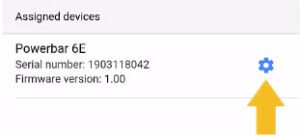this is for you @sfsuphysics
Will describe the unboxing and setup of the GHL p4, hopefully it will help people who are looking in to this controller.
Highly recommend taking a look at this link for a quick overview on how the controller work.
 www.aquariumcomputer.com
www.aquariumcomputer.com
Also a good start for knoweldge and usecases is the knowledge base section in the GHL app or on their website
 www.aquariumcomputer.com
www.aquariumcomputer.com
Finally they also have great videos for pretty much everything
 www.aquariumcomputer.com
www.aquariumcomputer.com
In my opinion, based on my experience, the GHL p4 controller offer some of the best experience in term of quality, functions and ease of programming. I have used reef keeper and apex for years. But over the last 2 years i settled on the GHL products in general.
This is how the packaging look like. This is the mega package that comes with:
Manual and spec of each product
P4 controller. This box comes packed with tunctions without the need to buy modules or upgrades:
Built in: Salinity, PH, redox, temp,
Built in ATO function,
Built in flow meters interface,
Built in leak detection interface,
Built in 1-10V variable control,
Built in Aux port(breakout box),
Built in visual and audible alarm,
Built in configurable light control(ghl and 3rd party)
Built in configurable doser control(ghl and 3rd party),
Built in configurable pump control,
USB connectivity,
Power failure monitor port
and 2 expansion slots for future expansions).
The product also have 2 years warranty (typical controllers give 1 year)
Probs: Ph,salinity, temp and redox probs. What i like about the probs (beside the rock solid stability) is how long the cables that comes with it....
Calibration solutions for probs
PAB cable (this is the data cable that connect the p4 to other devices like power bar, dosers, khd..etc)
GHL power bar. One thing you can see is the power bar bit bigger than apex energy bar. If you read the spec you know why. GHL power bar is mighty and handle stringent electrical conditions. Examples
All 6 outlets can handle up tp 15A.. so any outlet can be used to chiller and heaters or combo on the same outlet
All outlets can handle up to 160A inrush or spike current..this is insane.. when energy bars suddenly stop working, usually an inrush or spike current occured and damaged the bar..or the relay itself is damaged.. this have happened to me twice over the years with both apex and reef keeper..
Finally the power bar give you power monitoring per socket out of the box...
Will describe the unboxing and setup of the GHL p4, hopefully it will help people who are looking in to this controller.
Highly recommend taking a look at this link for a quick overview on how the controller work.
How the ProfiLux Aquarium Controller works - GHL Advanced Technology
 www.aquariumcomputer.com
www.aquariumcomputer.com
Also a good start for knoweldge and usecases is the knowledge base section in the GHL app or on their website
Knowledge Base - GHL Advanced Technology
 www.aquariumcomputer.com
www.aquariumcomputer.com
Finally they also have great videos for pretty much everything
Videos - GHL Advanced Technology
 www.aquariumcomputer.com
www.aquariumcomputer.com
In my opinion, based on my experience, the GHL p4 controller offer some of the best experience in term of quality, functions and ease of programming. I have used reef keeper and apex for years. But over the last 2 years i settled on the GHL products in general.
This is how the packaging look like. This is the mega package that comes with:
Manual and spec of each product
P4 controller. This box comes packed with tunctions without the need to buy modules or upgrades:
Built in: Salinity, PH, redox, temp,
Built in ATO function,
Built in flow meters interface,
Built in leak detection interface,
Built in 1-10V variable control,
Built in Aux port(breakout box),
Built in visual and audible alarm,
Built in configurable light control(ghl and 3rd party)
Built in configurable doser control(ghl and 3rd party),
Built in configurable pump control,
USB connectivity,
Power failure monitor port
and 2 expansion slots for future expansions).
The product also have 2 years warranty (typical controllers give 1 year)
Probs: Ph,salinity, temp and redox probs. What i like about the probs (beside the rock solid stability) is how long the cables that comes with it....
Calibration solutions for probs
PAB cable (this is the data cable that connect the p4 to other devices like power bar, dosers, khd..etc)
GHL power bar. One thing you can see is the power bar bit bigger than apex energy bar. If you read the spec you know why. GHL power bar is mighty and handle stringent electrical conditions. Examples
All 6 outlets can handle up tp 15A.. so any outlet can be used to chiller and heaters or combo on the same outlet
All outlets can handle up to 160A inrush or spike current..this is insane.. when energy bars suddenly stop working, usually an inrush or spike current occured and damaged the bar..or the relay itself is damaged.. this have happened to me twice over the years with both apex and reef keeper..
Finally the power bar give you power monitoring per socket out of the box...
Attachments
Last edited: